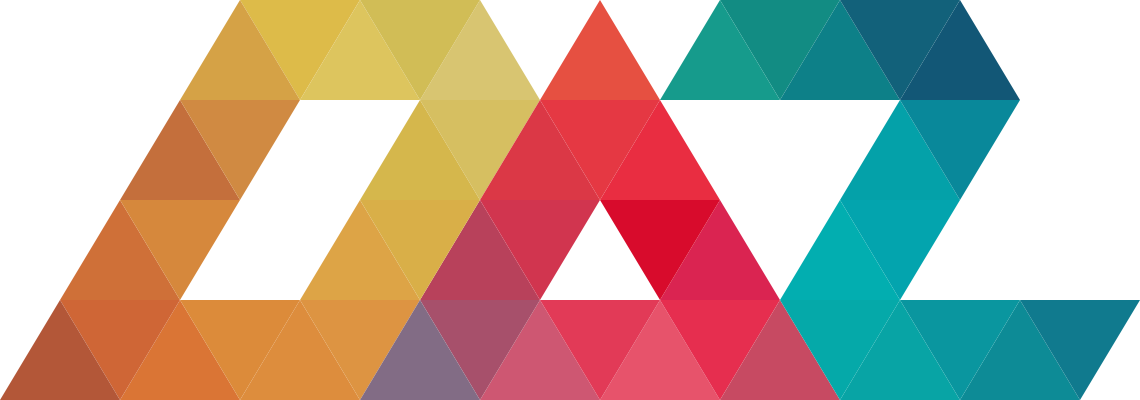Welcome to my little home on the web. Here you can find out more about me. I also host my developer story where you can read more about the work I do and what I can offer.
TLDR
(Summary of the summary)
Darren Mothersele is a software developer, electronic musician, and creative coder with over 20 years of experience. He founded Ideation Networks in 2007 as a software development consultancy, working with clients such as the British Film Institute, Moby, Viacom, Elsevier, Santander, and CTVC.
As a full-stack developer with a focus on backend, Darren has experience with numerous programming languages and has contributed to a variety of personal and open-source projects. He has also given talks at conferences and meetups on software engineering and creative coding topics, showcasing his knowledge and passion for the industry.
Clients and colleagues consistently praise Darren for his responsiveness, personability, adaptability, and expertise, attesting to his strong reputation and skills in the software development field.
Summary
Here is a slightly longer, AI generated, summary of my website:
About
Darren Mothersele is a software developer, electronic musician, and creative coder with a passion for helping others and sharing his knowledge. He founded Ideation Networks in 2007 as a software development consultancy and previously co-founded and served as CTO for a digital music startup. Darren has experience with numerous programming languages, with TypeScript, Python, and Rust being his top choices for various applications. He also created an open-source programming language called Cyril for live-coding of 3D visuals. As an electronic musician, Darren creates synth and sample-based music. His music can be found on SoundCloud, Bandcamp, and MixCloud.
Work
With over 20 years of experience in software development, Darren Mothersele is a full-stack developer with a focus on backend. He is proficient in a variety of programming languages. He founded Ideation Networks in 2007 to offer software development consultancy, with clients such as the British Film Institute, Moby, Viacom, Elsevier, Santander, and CTVC. Darren has worked on content migrations, data processing pipelines, search systems, web apps, mobile apps, and smart-TV apps. As part of the Kendraio Foundation, he has also consulted on three EU-funded research programs focusing on future internet technologies like P2P, decentralization, and blockchain. Darren played a crucial role in the development of CTVC's TrueTube, which became the first-ever online platform to win the BAFTA Children's Award for Channel of the Year. Before Ideation Networks, Darren co-founded a successful digital music startup, where he served as CTO and lead developer.
Projects
Over the years, Darren Mothersele has worked on various personal projects, including Jots, an online drawing party game and mobile app; Zero Waste Tickets, an online ticket sales platform; Sugar-free App, an app for tracking sugar consumption; Cyril, a live-coding language for audio-reactive 3D visuals; Tone Lab, a JavaScript modular synthesizer using Tone.js and Angular; Deli Shop, an e-commerce platform for a deli business; LeakDetector, a C++ utility for detecting memory leaks; EmbedResource, a C++ utility for embedding binary files; Dixit Party, an online party game based on the card game Dixit; and a fork of JMESPath, a JSON query language. Darren also created a framework for developing FFGL plugins for Resolume, a VJ software.
Talks
Darren Mothersele has spoken at various conferences and meetups on software engineering and creative coding topics, and has also been a meetup host and organizer. Some notable appearances include TestCon EU 2022, where he presented "The Road to Improved Testability"; the London Creative Coding Meetup, which he initiated and ran from 2014 to 2018; DrupalCamp London 2017, where he discussed "How to do Everything with PHP Middleware"; Dorkbot London in December 2014, where he talked about the creation of his live-coding language, Cyril; and Drupalcon 2008, where he presented "Drupal as an Enterprise Web Framework."
Testimonials
Darren Mothersele has received positive testimonials from various clients and colleagues, emphasizing his responsiveness, personability, and adaptability to clients' requirements. His expertise and high-quality work are consistently praised, as well as his thoroughness and ability to work according to specifications. As a trainer, Darren is commended for his knowledge and patience. Overall, these testimonials demonstrate his strong reputation and skills in the software development industry.